Contributing to AussieADSB
AussieADSB's coverage is thanks to all of our feeders around Australia. Every receiver plays a part in expanding our coverage to every corner of Australia, filling gaps and increasing reliability.
If you already have a receiver and would like to share your data, download and install the feeding client below.
Desired Coverage
We would like to have coverage of all Australia, as well as the surrounding areas within Oceania. There are some areas that are higher priority which are listed below:
- North Queensland (Townsville, Cairns, Mackay, Charters Towers)
- Inland Australia (Alice Springs, Longreach, Mount Isa, Coober Pedy)
- New Zealand
- Pacific Islands (Papua New Guinea, Fiji, New Caledonia, Lord Howe Island, Norfolk Island, Vanuatu, Solomon Islands)
- Northern Territory (Darwin, Katherine, Nhulunbuy, Tennant Creek)
- Western Australia (Kalgoorlie, Port Hedland, Broome, Esperance, Newman, Geraldton)
- Nearby Major Airports (For aircraft taxiing on ground)
Feeding Client
The feeding client sets up a feed from your receiver to our server and automatically adds your receiver to the website.
No port forwarding or other setup required, and it restarts the feed if the hardware restarts.
Registration is just a few questions to let us know how to contact you, and the receiver location for MLAT calculations.
The program forwards data from a running Mode S/ADS-B decoder (installed with all flight tracking feeder SD card images),
if it is being installed on a fresh setup please install Dump1090 or any other decoder.
It is designed to run alongside other data forwarders and feeding programs, so you may feed to as many sites as you would like.
To contact us for help, feedback and bug reports, you can email or message our page on Facebook.
Raspberry Pi's with the ARMv6 instruction set aren't supported (Pi Zero/Pico and Gen. 1 models).
More OS support info available here.
1. Download Debian package
32-bit ARM (All Raspberry Pi's except RPi 3 Model A+)wget https://aussieadsb.com/downloads/aussieadsbclient.1.2.1.linux-arm.deb64-bit ARM (Supported by some newer Raspberry Pi's)
wget https://aussieadsb.com/downloads/aussieadsbclient.1.2.1.linux-arm64.deb64-bit x64 (Mainly for desktop PCs)
wget https://aussieadsb.com/downloads/aussieadsbclient.1.2.1.linux-x64.deb2. Uninstall previous version (if installed)
This will deregister the old feed, so that changes in the new version can be applied when registering againsudo apt remove aussieadsbclient3. Install Debian package
Replace [platform] to match the file that was downloaded (e.g. linux-arm64)Tip: press tab to autocomplete the filename
sudo apt install ./aussieadsbclient.1.2.1.[platform].deb4. Register feed
sudo aussieadsbclient -register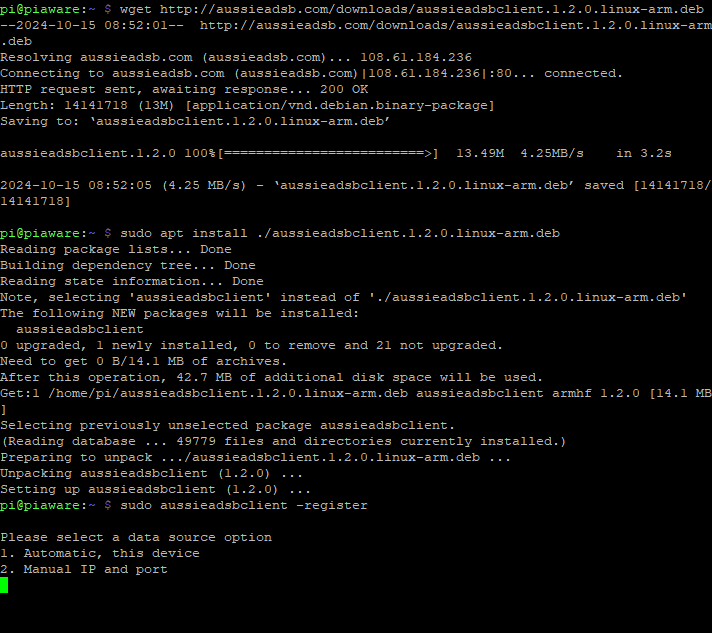
Requires the Visual C++ runtime (download here if not already installed).
CPU must support the AVX2 instruction set extensions (list, most modern CPUs support it).
More OS support info available here.
1. Download
Windows 64-bit x64Windows 32-bit x86
2. Run 'Open Command Prompt Here.bat'
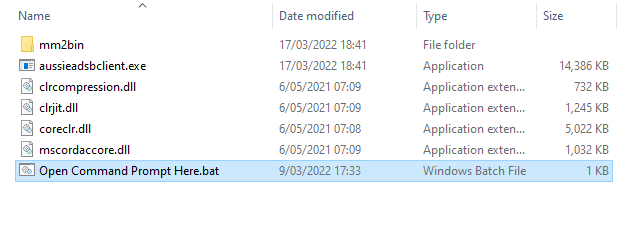
3. Register feed
Type the following into the command prompt window and press enter:aussieadsbclient -registerFrequently Asked Questions
aussieadsbclient -statusThe following command can be used to view the output of ModeSMixer2 on Linux:
sudo systemctl status modesmixer2The following command can be used to view the output of the MLAT client on Linux:
sudo systemctl status aussieadsb-mlat
aussieadsbclient -updateinfoAlternatively feel free to contact us via email or Facebook (links above).
An admin will update the receiver name soon after if the location is different.
sudo apt remove aussieadsbclientOn Windows, you can stop feeding by running
aussieadsbclient -deregister
When registering it will ask for a data source option, choose 'Manual IP and port'.
This can be useful for sharing from devices that output data over the network but you don't have access to, such as dedicated ADS-B receiver hardware.
You can also use Google Maps to get coordinates by right-clicking on the map on desktop or holding your finger on the mobile app.
These are just a few options, there are many other websites and apps available.
Remember to add the height of the antenna above ground level to the elevation when registering.
Changelog
1.2.1 (15/12/2024) Made MLAT data feeding optional Current location for MLAT can now be updated using -updateinfo 1.2.0 (15/10/2024) Added MLAT data feeding A custom source IP and port can now be used Support for Debian/Raspberry Pi OS 12 Bookworm Better handling of errors Updated Debian package dependencies Output of commands run internally are now logged to /var/log/aussieadsbclient.log on Linux Various small fixes and improvements 1.1.0 (17/10/2023) Updated to .NET 7 Device info is now also sent for troubleshooting and support Various bug fixes Stability and performance improvements 1.0.0 (18/3/2022) Initial release